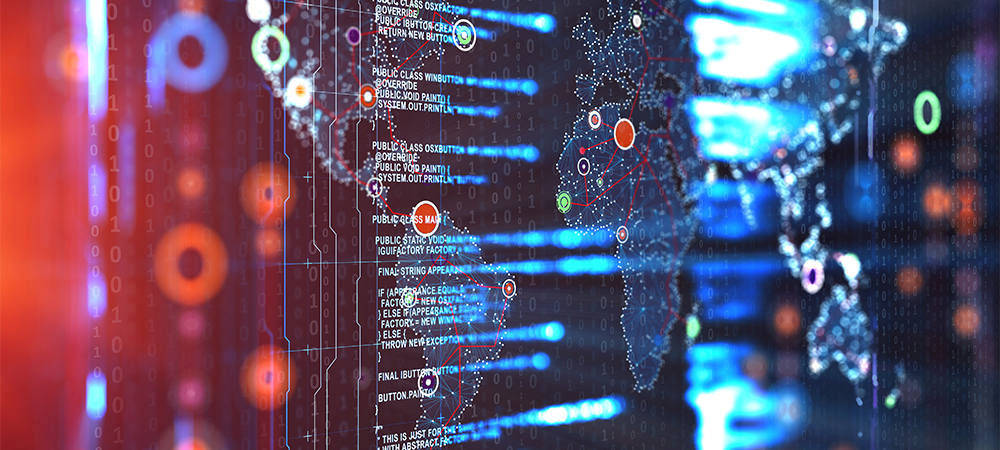Guest access in SMB2 is disabled by default in Windows 10. If you try to connect to devices that request credentials of a guest instead of appropriate authenticated principals, you may receive the following error message:
You can't access this shared folder because your organization's security policies block unauthenticated guest access. These policies help protect your PC from unsafe or malicious devices on the network.
This change in default behavior is by design and is recommended by Microsoft for security.
However, if you wanted to enable guest access. You can configure the following Group Policy settings:
- Open the Local Group Policy Editor (gpedit.msc).
- In the console tree, select Computer Configuration > Administrative Templates > Network > Lanman Workstation.
- For the setting, right-click Enable insecure guest logons and select Edit.
- Select Enabled and select OK.